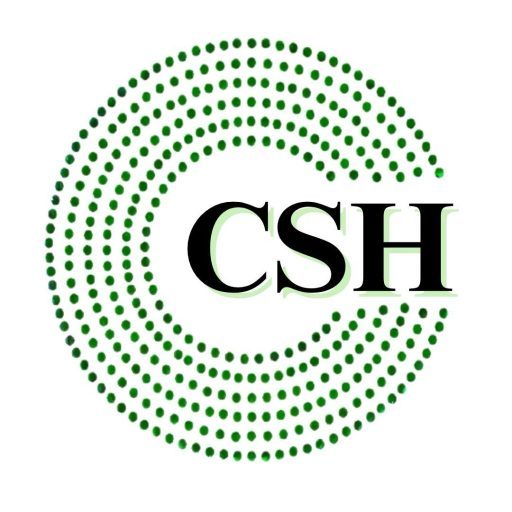Streamline Your Inventory Management with Barcodes in TallyPrime

In this guide, we’ll walk you through how to create and use barcodes for inventory management with TallyPrime, and how this simple tool can transform your business operations.
Key Things to Know Before Using Barcodes with TallyPrime
Before you dive into the practical steps of generating and using barcodes in TallyPrime, it’s essential to understand a few important considerations:
Choose the Right Barcode Standard
Different businesses may require different types of barcodes depending on their product range and operational needs. Common barcode standards supported by TallyPrime include Universal Product Code (UPC) and International Article Number (EAN). These standards ensure compatibility with most barcode scanners, but make sure to choose the one that suits your business.
Invest in the Right Barcode Generator
You’ll need a proper barcode generator to create barcodes that align with the scanner you’re using. TallyPrime integrates seamlessly with most barcode generation software, ensuring that your labels are ready to scan.
Assign a Unique Barcode to Each Item
Every item in your inventory should have a unique barcode for easy identification. This is essential for tracking and managing stock effectively.
Understand Barcode Length Limitations
TallyPrime allows you to assign barcodes that contain up to 32 characters. Be mindful of this limit when creating barcodes to ensure they fit within the software’s parameters.
Ensure Proper Hardware Setup
In order for barcode scanning to work seamlessly, ensure that the appropriate software and hardware are installed on your system. Your barcode scanner should be connected at all times to facilitate smooth scanning and data entry.
How to Create Barcodes for Inventory in TallyPrime?
Creating barcodes in TallyPrime is a straightforward process. Here’s a step-by-step guide to help you get started:
- Set Up Your TallyPrime Software
Before assigning barcodes, make sure that your TallyPrime software is configured to meet your business needs. You may need to customize the module to suit your specific requirements, such as adding new stock items or adjusting your inventory settings. - Assign Barcodes to Your Inventory Items
To assign barcodes, open the stock item master file in TallyPrime. Once you’ve opened a particular stock item, you’ll notice the field called “Alias” located just below the item name. This is where you’ll enter the unique barcode for the item. - Save Your Barcode
After entering the barcode in the “Alias” field, don’t forget to press Ctrl+A to save your changes. This ensures that the barcode will automatically appear whenever you enter the name of the item in the TallyPrime module.
How to Generate Vouchers Using Barcodes in TallyPrime?
Once your inventory items are assigned barcodes, you can easily generate sales, purchase, or other types of vouchers. Here’s how you can quickly create a voucher using your newly generated barcodes:
- Access the Voucher Creation Screen
Press Alt+G on the main module page to access the “Go To” screen, then press F8 to open the sales page. - Scan the Barcode
In the sales page, locate the “Name of Item” field. Place your cursor in this field and use the barcode scanner to scan the barcode on the item. You’ll immediately see the unique barcode appear on the screen. - Enter Item Details
After scanning the barcode, you’ll need to input the item’s rate and quantity. TallyPrime will automatically calculate the total amount based on these entries. - Save the Voucher
Once all the details have been entered, you can proceed to save the voucher. This process significantly speeds up transaction processing and reduces the risk of errors associated with manual data entry.
Why Choose TallyPrime for Inventory Barcode Management?
TallyPrime is designed with simplicity, accuracy, and efficiency in mind. Here’s why it’s an excellent choice for businesses looking to streamline their inventory management with barcodes:
1. User-Friendly Interface
TallyPrime’s interface is intuitive, making it easy for even small business owners or non-technical users to set up and use barcodes for inventory management. Once the proper software and barcode scanner are in place, the rest of the process is automatic.
2. Cost-Effective Solution
Using TallyPrime for barcode management is an affordable option, especially for businesses on a tight budget. The software and a good barcode generator can be obtained for a few thousand rupees, making it a great investment that delivers significant returns in terms of time and operational efficiency.
3. Accurate Data at All Times
Manual data entry is prone to human error, which can result in inventory discrepancies. TallyPrime’s barcode feature reduces the need for manual intervention, ensuring that your data is always accurate and up-to-date. This is crucial for maintaining reliable records and avoiding costly mistakes.
4. Enhanced Inventory Security
Barcodes provide an added layer of security to your inventory. With each item having a unique identifier, there is no chance of duplication or loss. Barcode scanning helps ensure that your items are correctly tracked as they move through the supply chain, reducing the risk of theft or misplacement.
5. Efficient Multi-location Management
For businesses operating across multiple locations, managing inventory can be complex. TallyPrime helps you track stock levels across all your locations from a central system, enabling better coordination and faster response times for customer orders.
6. Increased Speed and Efficiency
Barcode scanning speeds up the process of entering inventory data. This means your team can focus on more important tasks, such as improving customer service, instead of spending time manually updating stock records. Whether it’s receiving or dispatching goods, the barcode system ensures a smooth and fast workflow.
Conclusion
TallyPrime is a powerful tool that can greatly improve the efficiency of your inventory management process. With the ability to create and use barcodes for stock items, businesses can reduce errors, speed up processes, and gain better control over their inventory. Whether you’re a small business just getting started or a larger organization looking to optimize your operations, TallyPrime’s barcode functionality offers an effective solution that can save both time and money.
Implementing barcode management with TallyPrime is a simple, cost-effective way to streamline your business operations and ensure that you are always on top of your inventory. If you haven’t already, it’s time to consider integrating this feature into your workflow. It could be the key to taking your business to the next level.