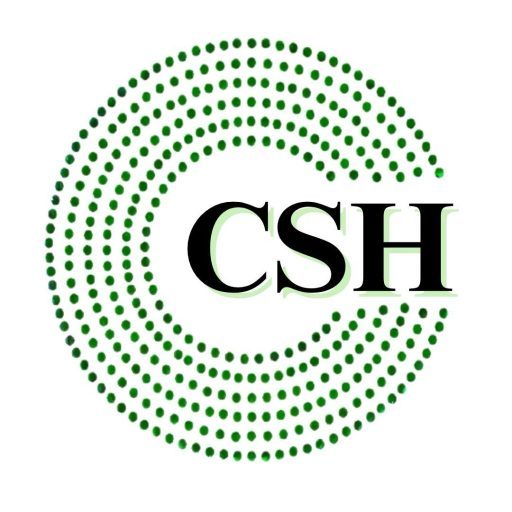How to Seamlessly Run Tally Software on Mac OS?
As businesses increasingly rely on Tally software for their accounting and financial management, Mac users often face a dilemma: how to run this Windows-centric software on their Mac devices. The sleek design and intuitive functionality of Mac OS make it a preferred choice for many, but Tally’s lack of native compatibility with Mac poses significant challenges.
Fortunately, several solutions exist to help Mac users run Tally efficiently, whether through virtualization, cloud-based services, or remote access. This blog explores the common compatibility issues encountered when using Tally on Mac and provides actionable steps to overcome them.
Understanding the Core Issue: Why Tally Isn’t Mac-Compatible
Tally software is designed for Windows OS, with its framework and architecture optimized for the Windows environment. This mismatch in design causes issues such as:
- Incompatibility during installation.
- Performance lags when run through workaround methods.
- Errors in displaying fonts and add-ons.
The good news? There are effective solutions to bypass these challenges and enjoy a seamless experience on Mac OS.
Common Compatibility Issues When Running Tally on Mac OS
1. Installation Failures
Tally’s installation files are built for Windows, making direct installation on Mac OS impossible without adaptations.
2. Performance Lags
When using virtualization software or emulators to run Tally, users may experience slower performance, especially if their Mac device has limited resources.
3. Font Display Problems
Fonts used by Tally may not render correctly on Mac OS, resulting in distorted or unreadable text in reports and invoices.
4. Networking Issues
Establishing network connectivity for accessing Tally data hosted on a local or cloud server can be a challenge due to compatibility gaps.
5. Limited Access to Add-Ons
Many of Tally’s add-ons, which enhance its capabilities, may not function as intended on Mac, limiting its full potential.
Solutions to Run Tally on Mac OS
1. Tally on Cloud
The simplest and most effective solution is to use cloud-based Tally services. With Tally on Cloud, users can access Tally software through a virtual environment, eliminating the need for direct installation on Mac.
Steps to Access Tally on Cloud:
- Choose a cloud service provider.
- Log in to the cloud portal from your Mac.
- Access Tally software through a secure, virtual Windows environment.
Advantages:
- Ease of Access: Work from any device with an internet connection.
- Data Security: Cloud providers offer robust security measures and automatic backups.
- No Installation Hassles: No need to configure complex setups on Mac.
2. Virtualization Software
Using virtualization software such as Parallels Desktop or VMware Fusion is another option. These tools create a virtual Windows environment within Mac OS, allowing users to install and run Tally.
Steps to Set Up Virtualization:
- Install Parallels Desktop or VMware Fusion on your Mac.
- Set up a virtual machine and install Windows OS.
- Install Tally software in the virtual Windows environment.
Things to Note:
- Virtualization can be resource-intensive, so ensure your Mac meets the necessary hardware requirements.
- Allocate sufficient RAM and CPU to the virtual machine to avoid performance issues.
3. Boot Camp: Running Windows Natively
Boot Camp, a built-in utility on Mac, allows users to install Windows OS alongside Mac OS. This method ensures full Windows functionality for running Tally but requires restarting the device to switch between operating systems.
Steps to Use Boot Camp:
- Launch Boot Camp Assistant from the Utilities folder on your Mac.
- Partition your drive and install Windows OS.
- Restart your Mac in Windows mode and install Tally software.
Pros:
- Full Windows performance without virtualization.
- No compatibility issues for Tally.
Cons:
- Requires dual-booting, which can disrupt workflow.
4. Remote Desktop Services (RDS)
For users who have Tally installed on a Windows server, Remote Desktop Services (RDS) is an effective solution. By connecting to the server remotely, Mac users can access Tally software without installing it locally.
Steps to Use RDS:
- Set up Remote Desktop Protocol (RDP) on your Mac.
- Log in to your Windows server where Tally is installed.
- Operate Tally as if it were on your Mac.
Benefits:
- No installation or configuration required on Mac.
- Secure data storage on the server.
5. Cloud-Based Remote Desktops
Cloud-based remote desktops provide a virtual Windows desktop accessible from Mac OS. With Tally installed on this virtual desktop, users can bypass compatibility issues entirely.
Why Choose Cloud-Based Remote Desktops?
- Access Tally from any device, anywhere.
- Providers offer secure and optimized solutions for Tally users.
- No need for hardware upgrades or complex setups.
Troubleshooting Common Errors
Despite these solutions, users may occasionally encounter errors when running Tally on Mac. Here are some common issues and fixes:
- Error: “Invalid Path” When Accessing Tally Data
- Solution: Ensure the data path is correctly configured, especially if using Tally on Cloud.
- Font Display Problems
- Solution: Update your virtualization software and ensure you’re using the latest version of Tally.
- Performance Issues
- Solution: Allocate more resources (RAM/CPU) to your virtual machine or switch to a cloud-based solution for smoother performance.
Conclusion
Running Tally on Mac OS can be challenging due to its Windows-centric design, but with the right solutions, Mac users can enjoy the powerful features of Tally without switching devices. Whether through cloud-based services, virtualization, or remote access, each method has its own benefits.