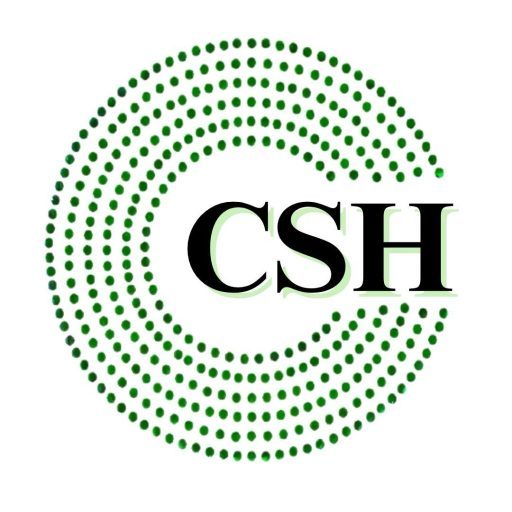Cloud vs. Desktop: Which Tally Setup is Right for Your Business?
When managing finances, inventory, and accounting tasks, businesses in the UAE and beyond often turn to Tally for its robust features and user-friendly interface. But the key question that stumps many business owners is: Which Tally setup is best—cloud or desktop? Understanding the pros and cons of each can dramatically influence efficiency, scalability, and cost-effectiveness.
In this article, we’ll dive deep into Tally setup options, comparing cloud-based and desktop installations to help you make the best choice for your organization.
Understanding Tally Software at a Glance
Before comparing setups, let’s recap what makes Tally a go-to business solution. Tally is one of the most widely used Enterprise Resource Planning (ERP) systems for small to mid-sized businesses. It offers functionalities such as:
- Accounting and finance management
- Inventory control
- GST compliance
- Payroll processing
- Banking features
Tally’s flexibility in setup—either on a local desktop or through a cloud-hosted platform—is what gives users the freedom to customize their operational model.
What is a Desktop Tally Setup?
A desktop Tally setup refers to the traditional method where the software is installed directly onto a computer or server. It typically includes a local area network (LAN) setup if access is needed across multiple devices within the same office.
Pros of Desktop Setup
- One-Time Cost: You pay once for the license and own it permanently.
- Offline Access: You don’t need internet access to run Tally.
- Faster Execution: Data retrieval is generally quicker when stored locally.
- Full Control: Data stays on-premise, giving you more control over security and access.
Cons of Desktop Setup
- Limited Remote Access: Requires VPN or remote desktop applications to access from outside the office.
- Higher Maintenance: You must maintain hardware, backups, and updates yourself.
- Scalability Challenges: Expanding to multiple branches requires intricate networking.
What is a Cloud Tally Setup?
A cloud Tally setup allows users to access Tally remotely via cloud-hosted servers. This setup is gaining popularity in Dubai and across the Middle East for its flexibility and cost-efficiency.
Pros of Cloud Setup
- Anywhere, Anytime Access: Work from any device with an internet connection.
- Data Backup & Recovery: Cloud services typically include automatic backups.
- Scalability: Easily add users or locations without changing hardware.
- Reduced IT Costs: No server setup or on-site maintenance required.
- Enhanced Security: Data centers offer higher levels of data protection and compliance.
Cons of Cloud Setup
- Recurring Costs: You’ll pay a monthly or annual hosting fee.
- Internet Dependency: No access if your connection is down.
- Vendor Reliability: You rely heavily on the hosting provider for uptime and data safety.
Use Cases: When to Choose Desktop Tally Setup
A desktop Tally setup may be more suitable for:
- Small teams working from a single location.
- Businesses with limited or no internet connectivity.
- Companies that prefer to keep data in-house for security reasons.
- Organizations that already have a reliable IT infrastructure.
Performance and Speed Comparison
Many businesses worry that cloud Tally might be slower than desktop versions. However, modern cloud platforms with SSD storage and robust servers can match or even exceed the speed of local installations. Still, performance depends on your internet speed and the quality of the hosting provider.
Cost Comparison: Upfront vs. Subscription
| Expense Category | Desktop Setup | Cloud Setup |
| Licensing | One-time payment | Often included in subscription |
| Hardware | Requires investment | Minimal to no hardware needed |
| IT Maintenance | In-house responsibility | Handled by provider |
| Remote Access Tools | Additional software | Included |
| Backup Solutions | Manual setup | Automatic |
In the long run, cloud hosting may appear costlier, but the convenience, flexibility, and lower IT workload can offset that investment.
Security Considerations
Security is critical for any Tally setup, especially with sensitive financial and customer data at stake.
- Desktop Tally is secure as long as you follow strong IT practices—like firewalls, antivirus software, and manual data backups.
- Cloud Tally often provides enterprise-grade encryption, firewall protection, and daily data backups—features that small businesses may find hard to implement on their own.
Hybrid Tally Solutions – A Middle Ground
For businesses that want the best of both worlds, hybrid setups exist. You can install Tally on a central server and use remote desktop services or VPNs to enable secure access from outside the office. While not as flexible as cloud hosting, it does offer greater control than pure cloud-based systems.
Final Thoughts: Which Setup Wins?
There’s no one-size-fits-all answer when choosing the right Tally setup. It depends on:
- Your team’s working style (remote vs. office-based)
- Budget constraints
- Data sensitivity
- IT infrastructure
If you value control, cost-efficiency, and minimal reliance on the internet, a desktop Tally setup is ideal. However, if your business is growing, distributed, or remote-friendly, the cloud setup provides unmatched convenience and scalability.
Closing Recommendation
Before choosing a setup, evaluate your business goals for the next 1–3 years. Is your team expanding? Do you need real-time access to financials from multiple locations? Are you equipped to manage IT security and backups in-house?
Whether cloud or desktop, investing in the right Tally setup can empower your business with accurate reporting, better compliance, and agile decision-making.
If you’re still unsure, consult a Tally-certified professional to perform a needs analysis tailored to your specific operational environment.