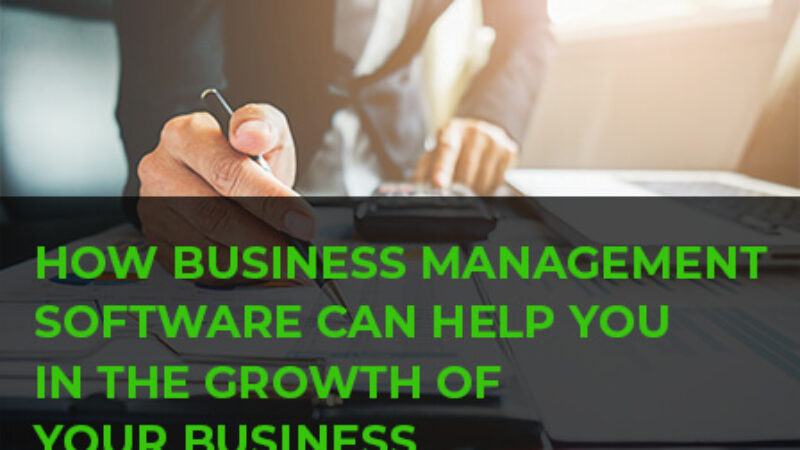What’s New In Tally Prime 2.0??
Tally Prime 2.0 is now available, the most-awaited and highly demanded software. Tally Prime 2.0, an integrated software solution is a great step for the company’s growth. Tally Prime 2.0 has is updated to add new and improved features, as well as bug fixes. As we improve the product and fix issues, you can expect a pleasant customer experience.
Tally Prime 2.0 offers many new features.
- The new version allows you to automate even more of your processes, save time and increase efficiency.
- Tally Prime 2.0 can generate E-way Bills.
- One-click to validate HSN and GSTIN codes
- “Report – Save View” allows you to save different views of your report for future reference.
- The GSTR-1 report contains more information about HSN-Rates.
- Mobile devices can now access Tally reports more easily.
Tally Prime 2.0’s connected experience for E-Way Bill gives you the ability to:
- Generate an E-Way Bill online at the time of voucher and multiple e-Way bills simultaneously.
- You can cancel e-Way Bills bulkily, amend Part B or Transporter IDs and extend the transaction validity.
- Print E-Way Bills to create invoices that include the E-Way Bill number and the QR Code, if the government requires.
- You can use the e-Way Bill Report and e-Way Bill Registry to track the status of e-Way Bills.
- You can access the most current E-Way Bill status and information using the E-Way Bill registers to view the transaction.
Online validation of GSTIN/UIN, HSN/SAC
Tally Prime 2.0 can help you quickly and easily validate your data:
- Get Information about GSTIN/UIN single or multiple parties
- HSN/SAC data are available for single and numerous stock items.
- You can then determine if the information in your books is accurate and amend it if necessary.
- See the HSN Online and Validate GSTIN subjects for more details.
You can also take advantage of these features in Tally Prime 2.0:
- Quickly change the date in your Day Book.
- With Tally Prime 2.0 access Day Book by tapping the left or right arrow keys.
- Some reports use the scale factor.
- Use Scale Factor in an account to view values in thousands, hundreds, or even millions.
- Get Display Details
- Have access and view more information by tapping Show Details on selected pieces.
- It is easier to change the timeframe.
- Now directly change the reporting period in browsers with Tally Prime 2.0
Save the current view for reports.
Tally Prime 2.0’s Save View function will give you a personalized report viewing experience.
You can now:
- Tally Prime 2.0 allows you to save a report’s preferred view by using the settings that suit your preference
- To keep track of a particular time, now save an idea from a report.
- A report view can be saved to a specific master such as a Party ledger, Stock Item or Stock Item.
- You can save all plans on a particular computer for each organization according to your requirements.
- Change the default view that you previously had.
- The report will now always open with the configurations saved to the held belief.
- You can alter the default view if necessary.